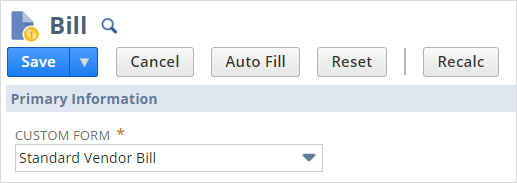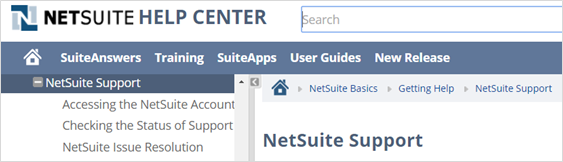NetSuite.org Nonprofit Financials Accelerated
Welcome to the NetSuite.org Nonprofit Financials Accelerator series! Our goal with this series and guide is to help you successfully configure and use NetSuite for accounting functions in your organization.
...
The following sections are divided into “sessions” that correlate with each of the webinar sessions hosted by NetSuite. The sessions are summarized as follows:
Session 1: Settings and Record TypesUsers, Roles, and General Settings
Introduces the basic settings for setting up your organization’s NetSuite account and will explain the basic types of NetSuite records.
Session 2: Users, Roles Chart of Accounts and Data Migration
Introduces the process of adding users to the account, describes the various user roles and permissions, and provides a basic description of the NetSuite dashboard. At the end of Session 2, you will be asked to export data from your QuickBooks account and import it into NetSuite prior to Session 3.
Session 3: Budgets Donors, Vendors, Items and Forms
During Session 3, we will review your accounts and discuss any issues or questions that may have come up after the file imports. Then, we’ll discuss entering and importing Budgets, and describe NetSuite print and screen forms and their relationship with each other.
Session 4: Projects and Accounts Payable and Checks
This session provides training on entering a vendor, creating bills and payment transactions, and accessing reports associated with Accounts Payable and payments.
Session 5: Accounts Receivable and , Cash Sales and Budgets
This session provides training on entering customers, creating invoices and cash sale records, and accessing reports associated with Accounts Receivable and cash.
Session 6: Other Transactions, Reports and Searches, Reporting, Help
The final webinar session covers additional important transactions such as making deposit and bank reconciliations, running additional reports, accessing other forms and accessing NetSuite Help options.
...
Going Live
This document helps with your cutover from your legacy financials system.
...
Important Considerations
These are some general considerations to take aware of as you read through this guide.
- The guide does not provide financial advice in any way. If you have questions about your specific financial needs, please consult with your accountant. If you have questions about NetSuite’s functionality, ask your NetSuite account manager.
- Since this guide does not provide guidance for all of NetSuite’s features, many fields such as checkboxes and dropdowns are not described herein. If you need additional information about fields that are not described in the document, click the Field label (“Custom Form” in the image below) to get see the Field Help and a brief description.
- If you need more information on any screen, click the Help button that appears in the upper right corner of the screen next to your name. The Help screen provides Help specific to your current activity or page you’re on.
- The guide was written for organizations with relatively simple needs. It does not incorporate web sales, external donation systems, tax collections on sales, inventory management or other complex needs. If your organization has complex requirements, working with a professional implementation partner is recommended.
- This guide provides some information regarding data imports and exports, but exclusively in reference to QuickBooks. The templates provided in this guide can be populated with data from any system, but this guide does not describe the specific steps required to export and prepare data from any software other than QuickBooks.
- This guide does not describe how to import historical transactions or transaction details. Historical financials are imported as Journal Entries, either by month, quarter or year, primarily for year-over-year comparisons. Generally, transactions from other systems cannot reasonably be imported into NetSuite. If your organization needs to include past historical transaction detail in your NetSuite account, contact your NetSuite sales representative.
...
The Implementation Team
Migration from one system to another, even just for financials, requires a team of stakeholders who work together to achieve a successful result. The team involved in your “self-implementation” of NetSuite consists of people from NetSuite and your organization. This section describes the members of this team.
...
Social Impact Account Manager – Your account manager will continue to be your main point of contact throughout the program.
...
Document Reference
Throughout the guide, certain symbols will be used to highlight things like tasks, document notes and important notices. The following describes each of the highlighting and their meanings:
...
| Info | ||
|---|---|---|
| ||
|