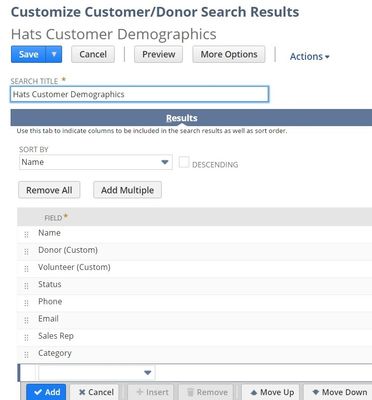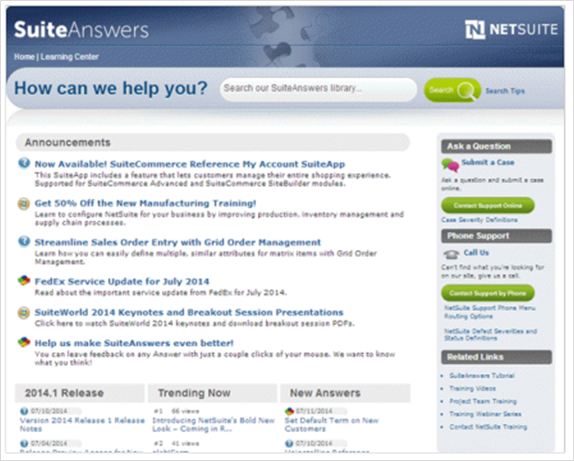Custom Lists
When you go to a link such as Lists → Relationships → Customers, you are looking at all your customer records. The settings for a List view are very similar to the results of a saved search. NetSuite gives you default list views for each record type. However, you can and should customize them to meet your own needs. Ideally, your primary list view of a record should show the fields on a record that are most widely used or most important, and should contain commonly used filters. You can create as many custom list views as you would like, and set preferred list views by role or audience, improving on the efficiency of each user's workflow.
Using a list view, you are able work similarly to a spreadsheet tool such as MS Excel - you can work with multiple records at a time, showing only the columns you want to see, and edit data in a table format, all while retaining the power of a relational database record structure.
Example: Modifying the default Customer List View to contain custom demographic information:
First, look at your standard list view setting by navigating to Lists→ Relationships→ Customers
| Info | ||
|---|---|---|
| ||
|
In the View field on the top left, click the drop-down to see all your viewing options.
Create a new view by clicking on the Customize View button. We are now creating another viewing option for this same set of records.
Give it a recognizable name in the Search Title field.
Add/remove fields from the Results list until you are seeing the fields that are relevant to you most often.
In the example image, we have removed fields and added our custom fields for Donor, Volunteer, and Teaching Skills.
Add filter fields as needed in the Available Filters tab. These allow you to look at pertinent subsets of your data.
Check the + next to to the Filters header to display your filtering options.
Click on the Edit icon to edit records inline in your list.
Using NetSuite Help and Support
NetSuite offers online Help, accessible directly from within the account, on virtually all features. In addition, NetSuite provides technical support to address critical issues, problems or concerns.
Help
NetSuite Help is context-sensitive. That means that when you visit the Help page, it will load information specific to the page. As an example, go to:
Reports > Financial > Income Statement
- Click the Help button in the upper-right corner, to the left of your name and login information
- A page describing the Income Statement report loads. This page provides detail about the report, customization options and additional information.
- At the end of each Help article is Related information
To the left of the Results article is a Table of Contents, which provides categorized information that you can access for Help on virtually any feature in NetSuite.
| Info | ||
|---|---|---|
| ||
At the top of the Help page is a list of menus that provide additional helpful resources. These include:
SuiteAnswers: A NetSuite-hosted site that provides additional information, articles and updates related to features. To access SuiteAnswers, click the SuiteAnswers link on the NetSuite Help Center toolbar. You can also access SuiteAnswers from within NetSuite. Go to the Support tab, and click the button in the SuiteAnswers portlet.
- Training: A link to the training options offered by NetSuite
- SuiteApps: Links to a list of additional features, available at additional cost
- User Guides: Guides in PDF format that cover various elements of the system
- New Release: Information about past and upcoming updates
Support
Support cases can be submitted to NetSuite via the Support Center. In order to access the Support Center, a NetSuite Support Center Role must be added to the account of the User requesting assistance.
| Info | ||
|---|---|---|
| ||
To add the required NetSuite Support Center Role, go to:
Lists > Employees
- Click Edit next to the Employee name
- Click the Access tab
- From the first empty Roles dropdown, choose NetSuite Support Center
- Click Add
- Save
To access the Support Center and submit a Case, go to:
Support (from the main menu)
- Click NetSuite Account Center
- Click Contact Support
- Complete the form and Submit
| Info | ||
|---|---|---|
| ||
|